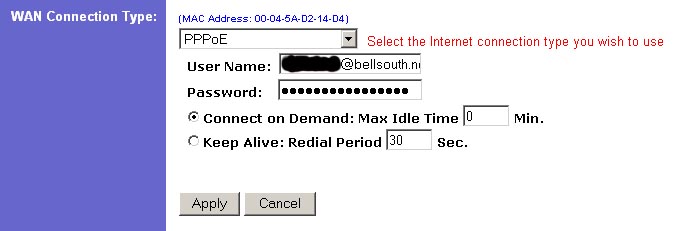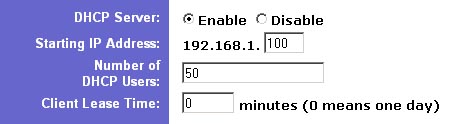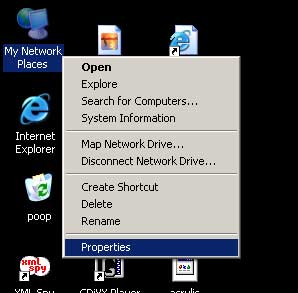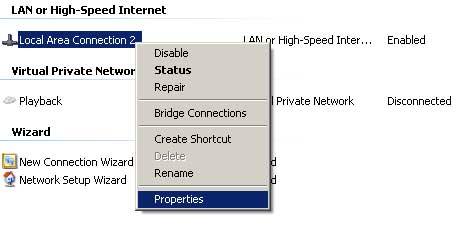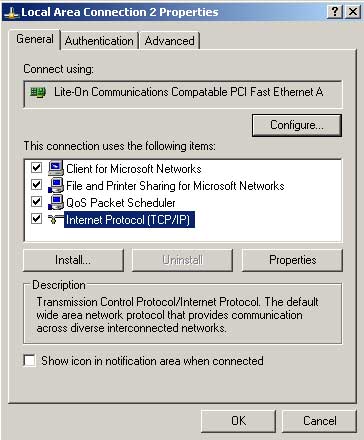< Back to tonyspencer.com
Bellsouth DSL with a Linksys Router
The following information details how to setup your Linksys router to perform PPPoE so that you don't have install any Bellsouth client software
on your PC and deal with that crap of having to establish a connection everytime you want to surf the web. These steps worked for me on my Linksys Etherfast WAP Router (model BEFW11S4) but I think the settings should be similiar for most Linksys routers.
Linksys Router Settings
- First you need to make sure you have upgraded the firmware of your Linksys router. You can download the firmware upgrade at: http://www.linksys.com/download/.
I first tried to setup the PPPoE on my Linksys router without updating the firmware and it didn't work so its worth it to go ahead and do this.
- Next login to the admin control of your Linksys router. Do this by navigating to http://192.168.1.1 in a browser. The default login is username: admin, password: admin. *Note: I had changed my password long ago but when I upgraded the firmware, my password was wiped out and replaced with the default so if you have trouble logging in, try the default admin/admin. You should change your password on the router after firmware upgrade.
- Now change the connection type to use PPPoE. In the username field enter your Bellsouth username which is your Bellsouth email address (ex. tony@bellsouth.net) and enter your Bellsouth password in the password field.
- Select "Connect on Demand" and change the max idle time to 0.
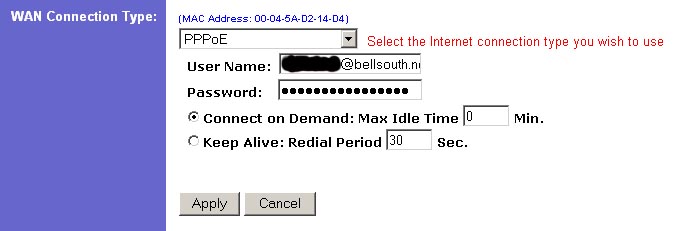
- Now click the apply button.
- You'll need to have DHCP enabled on your Linksys router. Click on the DHCP tab to enable it if it isn't already.
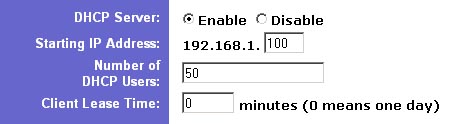
 |
 |
PC Settings
- Next you'll need to make sure you TCP/IP settings on your PC are configured for DHCP. *Note: These steps are for my version of Windows XP. They aren't the same steps for Crap '98 or Crap ME.
- Right click on the Network icon on your desktop and select "Properties".
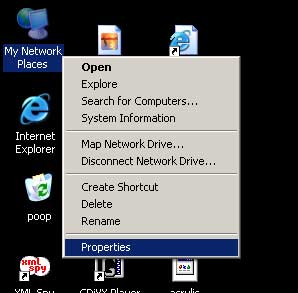
- Right click on your LAN connection and select "Properties".
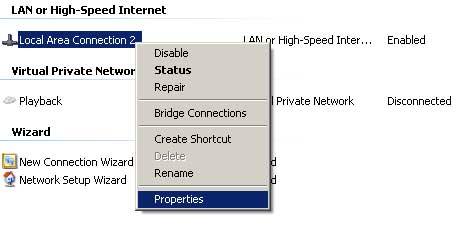
- Select "TCP/IP" and click the Properties button.
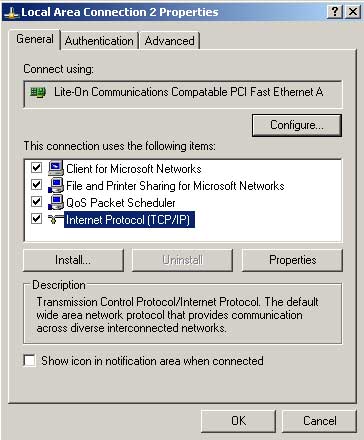
- Select "Obtain IP address automatically" and "Obtain DNS server address automatically". Click OK and you're off.

< Back to tonyspencer.com